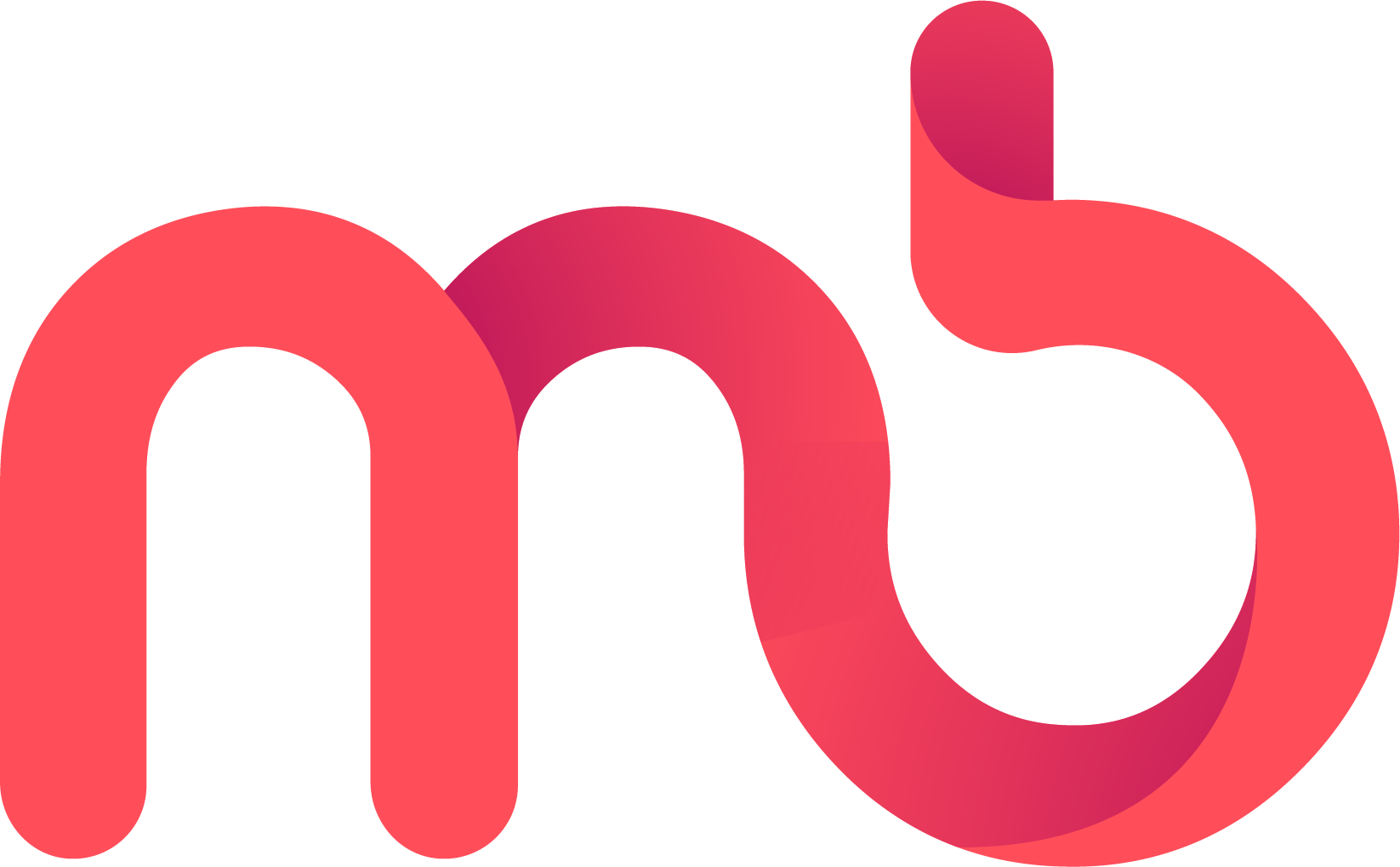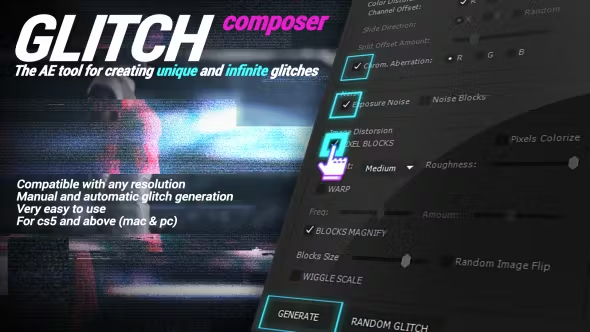Magic Cursor is a new time saver script for After Effects to speed up your workflow when you need to create animations to simulate the behaviors of a cursor.
Setting the position of the cursor is very easy and fast: working with an illustrator file with separated layers, you just need to import them in the script and simply click the element you want to place the mouse cursor on. What if your graphics is on a single image? Don’t worry! With magic cursor you can create a position finder to set the cursor positions: you just need to click on one of them to automatically move the cursor there. To ease your job, Magic cursor doesn’t create keyframes, because in case you need to make changes, you would go crazy adjusting, adding or deleting dozens of keys. The script uses a different and smart approach: the markers method. This way you can easily retime your animation simply by shifting them.
Ok, you manually created a lot of cursors position, but what happens if you close and re open the script? all recorded data would be lost… but thanks to the “save” button you can save all data on a file and open it whenever you need it.
Magic cursor includes a wide range of cursors in dark and light mode, but if you want, you can also change the fill and stroke color of each one.
Simply press a button to add a “click” effect to your cursor.
If you want to emphasize the movement of your cursor, you can use one of the 3 available effects: “Highlight, Magnify, Spotlight” and decide when to turn them on and off.
If you’re working on a graphics with separated layer, you can also add a button effect.
The screen zoom effect scales up the screen and follows the cursor position. You don’t need to create keyframes to adjust the position of the screen, everything is automated!
You can also add a ToolTip: just press the corresponding script button to create the tooltip text layer and type your boxed text. The box will be auto-resized according to the length of your text and your tooltip will be linked to the cursor. Do you need a subtitle? No problem, just press the “Unlink” button and the tooltip will not follow the cursor anymore, so you’ll be free to place the static text wherever you want.
Use the Drag and Drop button to move an element from point to point (it only works on layered graphics).
Do you want to discover in depth how this script works before purchasing it? Watch the videotutorial for free, click on the image below!
Features
- Compatible with Mac or Pc
- It works with any format and resolution
- Compatible with all versions of After Effects from cc2014.2 to cc2020
- No third-party plugins required
- This script was designed to speed up rendering time
- Expressions universalized
- Easy to use
- Video tutorial with english voiceover
- Free support and free updates
The images used in the video preview and in the item descriptions are just for promotional purpose and they are not included in the template. Music not included but if you like it you can purchase it from: https://audiojungle.net/item/upbeat-motivational-inspiring-corporate/24692833